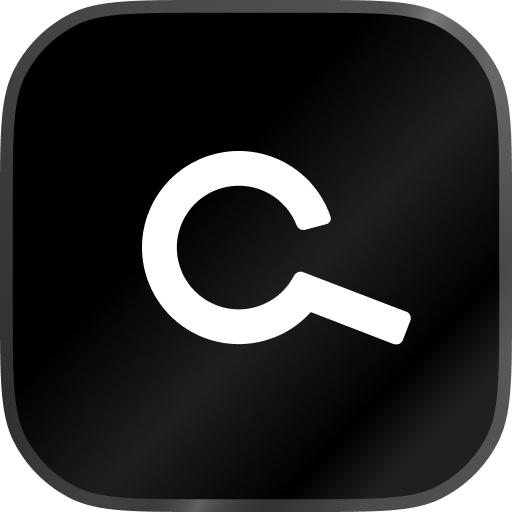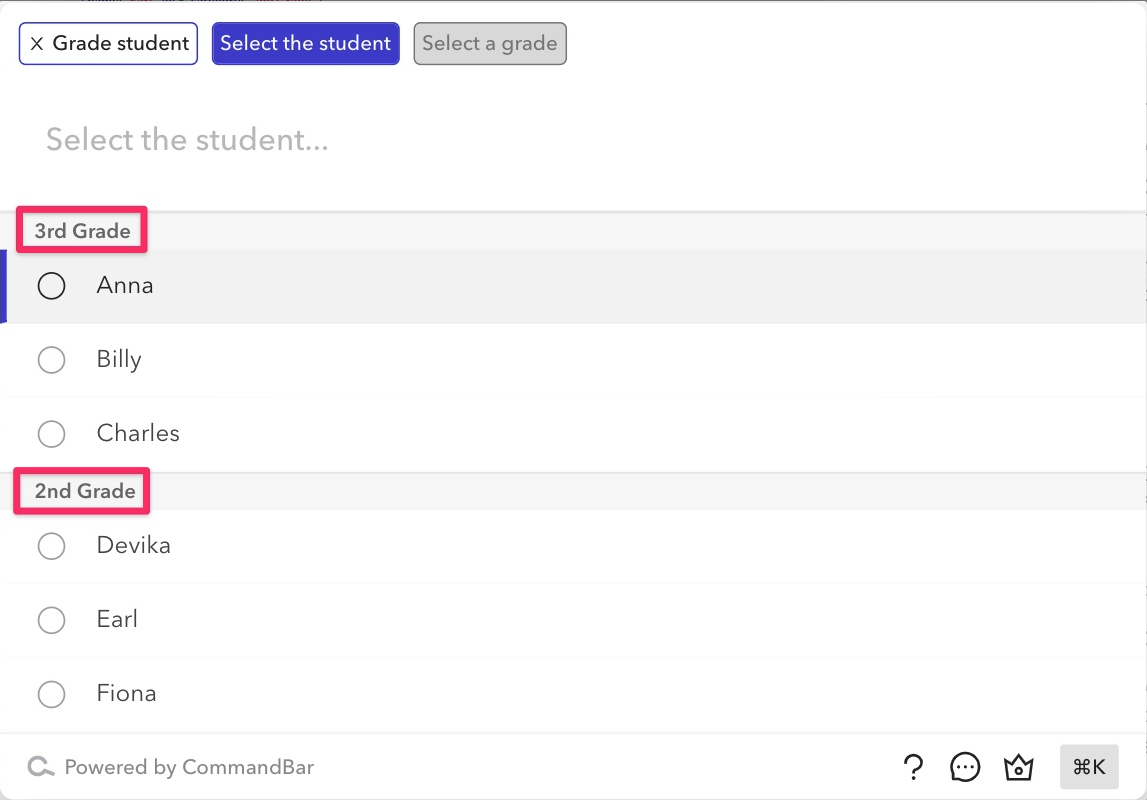HelpHub is three things:
-
Plug-and-play semantic search across your help docs
-
Instant answers to frequently asked questions (curated and via AI)
-
All packaged in a beautiful new in-app widget.
And it plays nicely with the Bar, Nudges, and Questlists.
With HelpHub, your users can get unstuck and get the help they need without exiting your app's flow. Because of this, when HelpHub is adopted, our customers typically see their conversion rates increase.
It's easy to integrate your existing help documents into HelpHub. We currently support Zendesk, Intercom, GitBook, and many more providers. For the full list of integrations, see our Adding help documents documentation page.
To turn on HelpHub, head into the editor and go into the "HelpHub" section on the right.