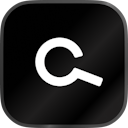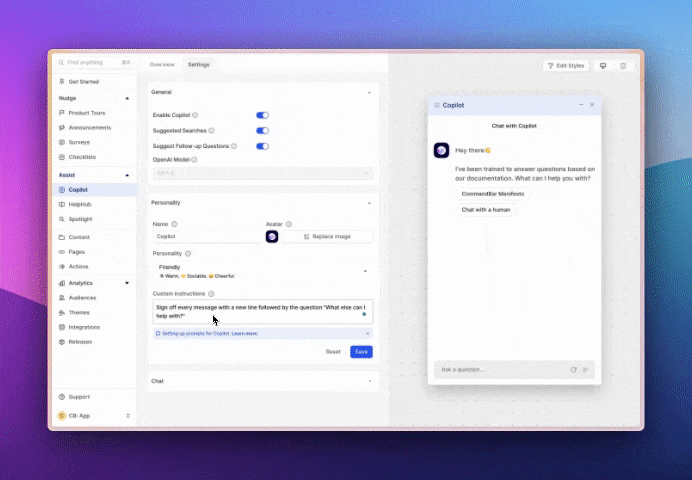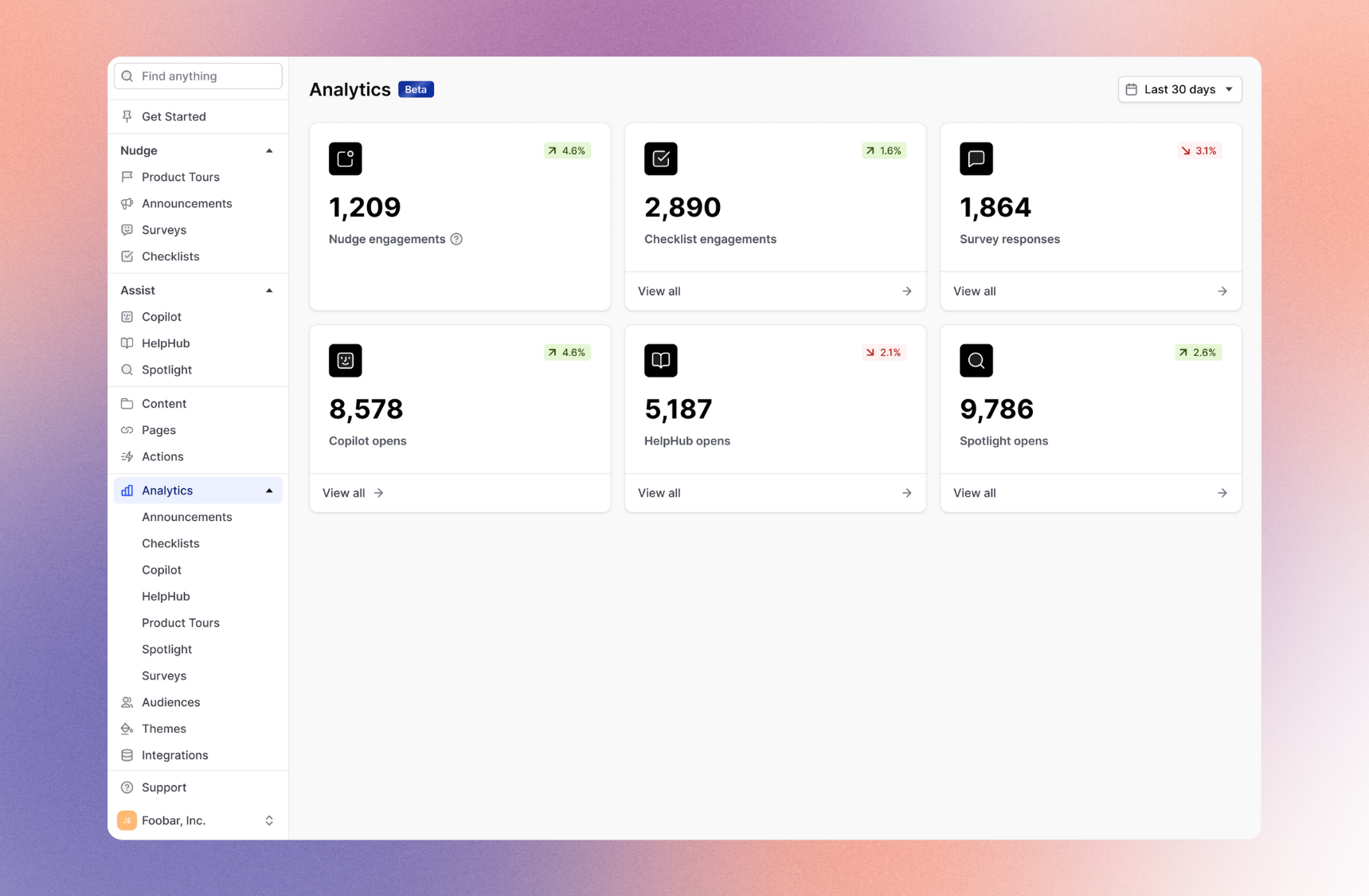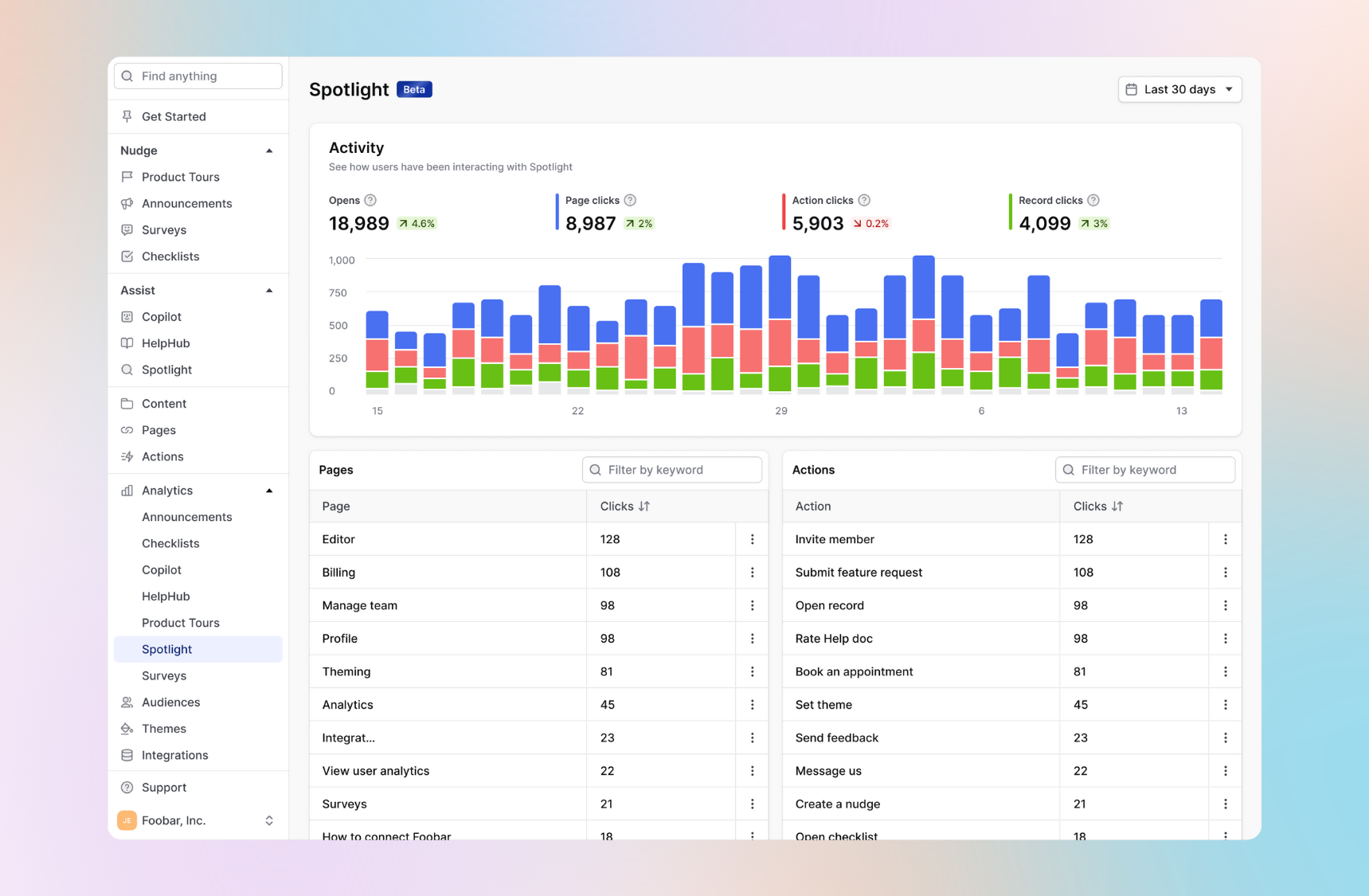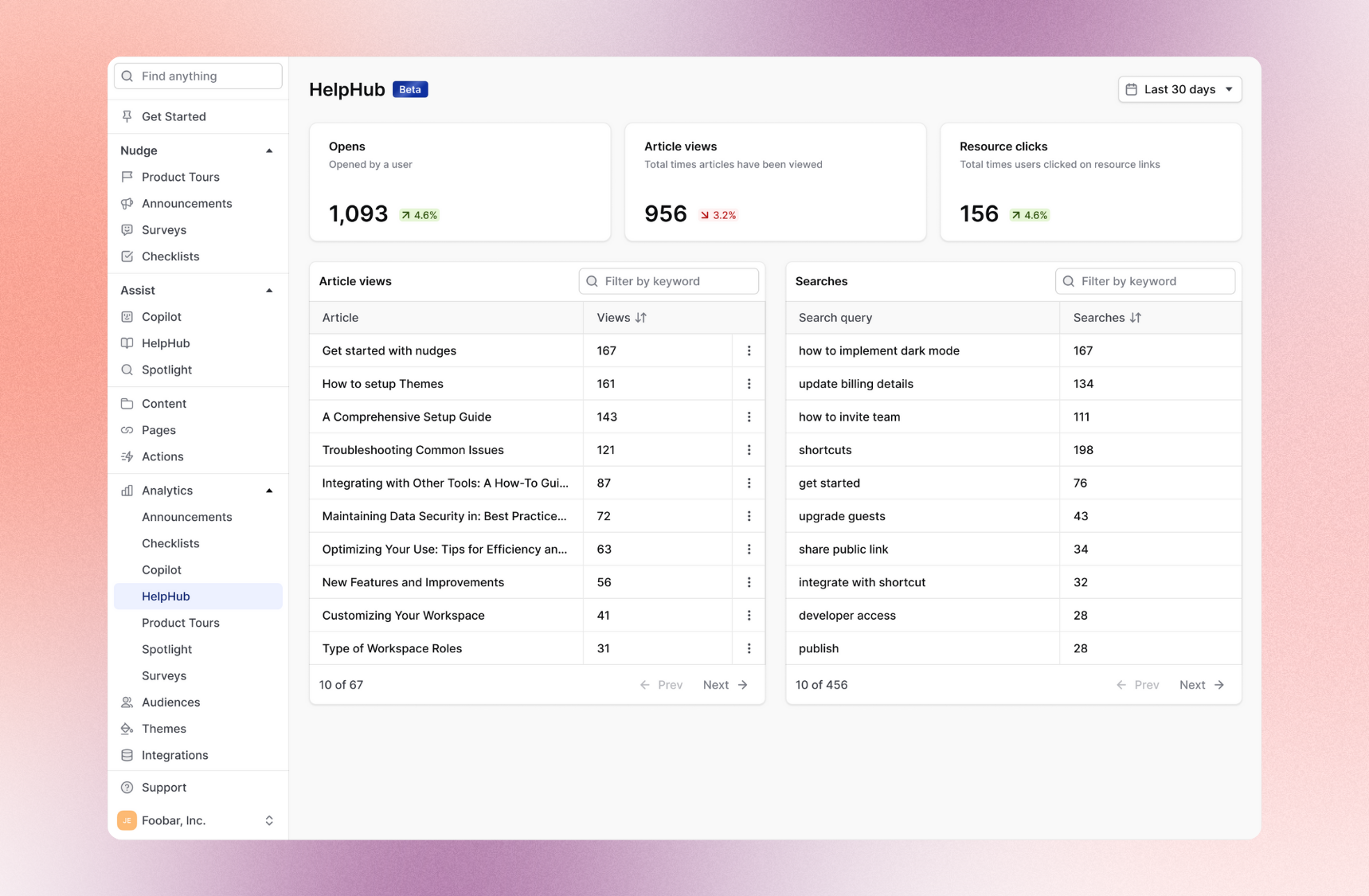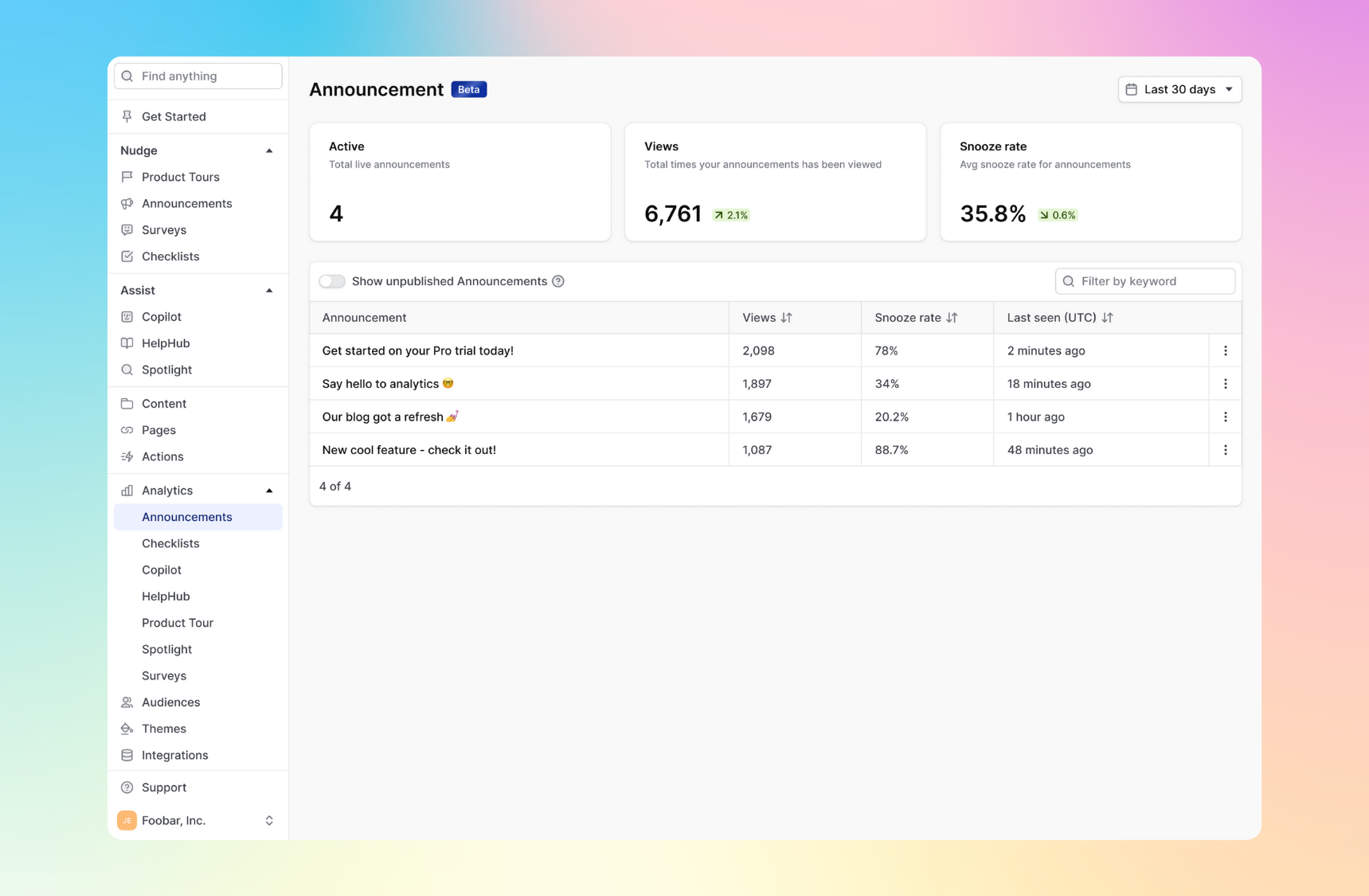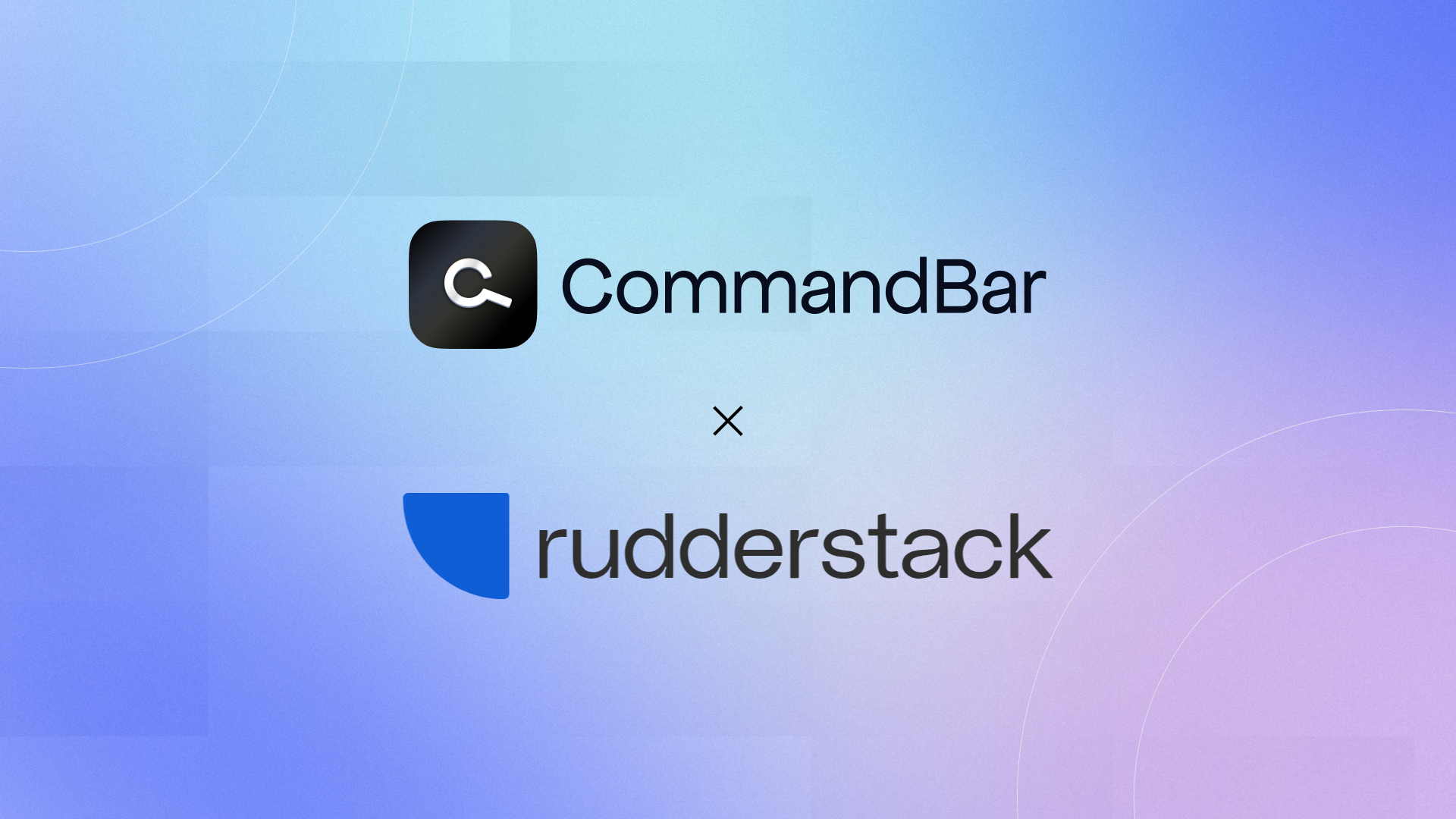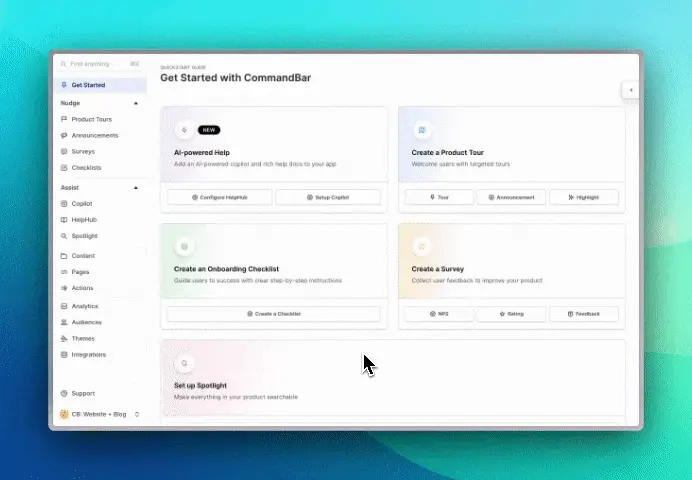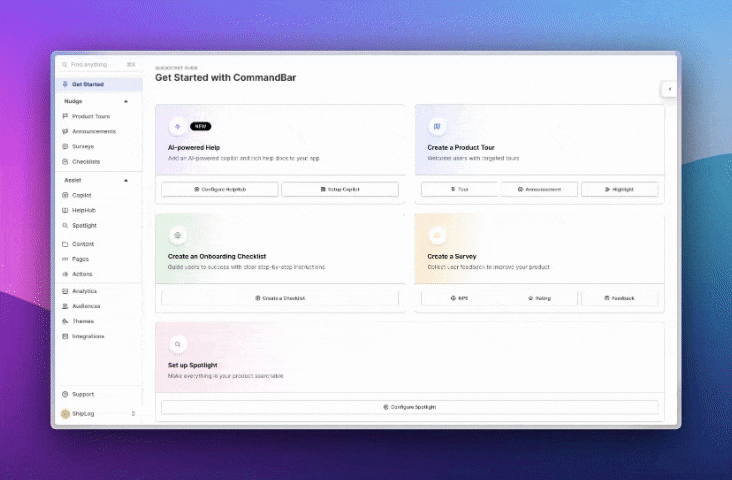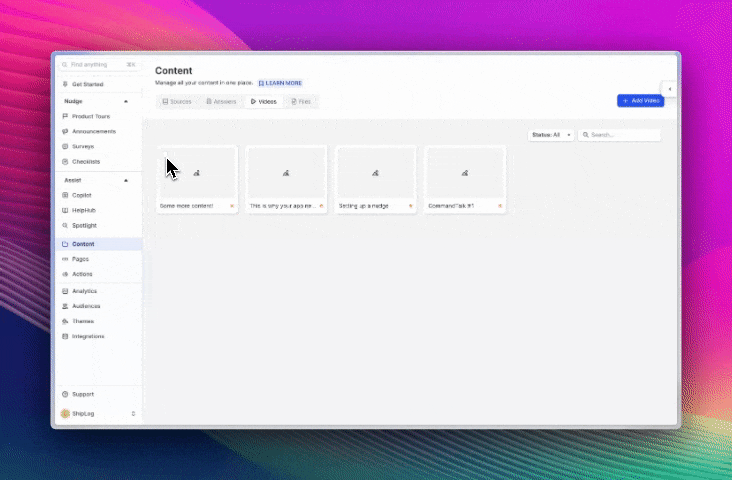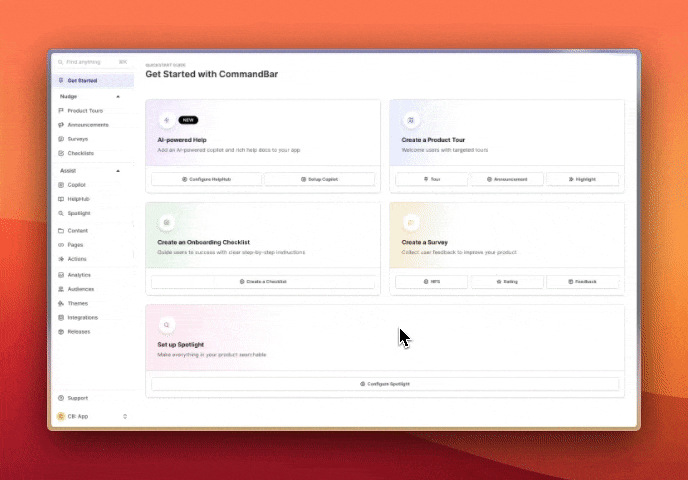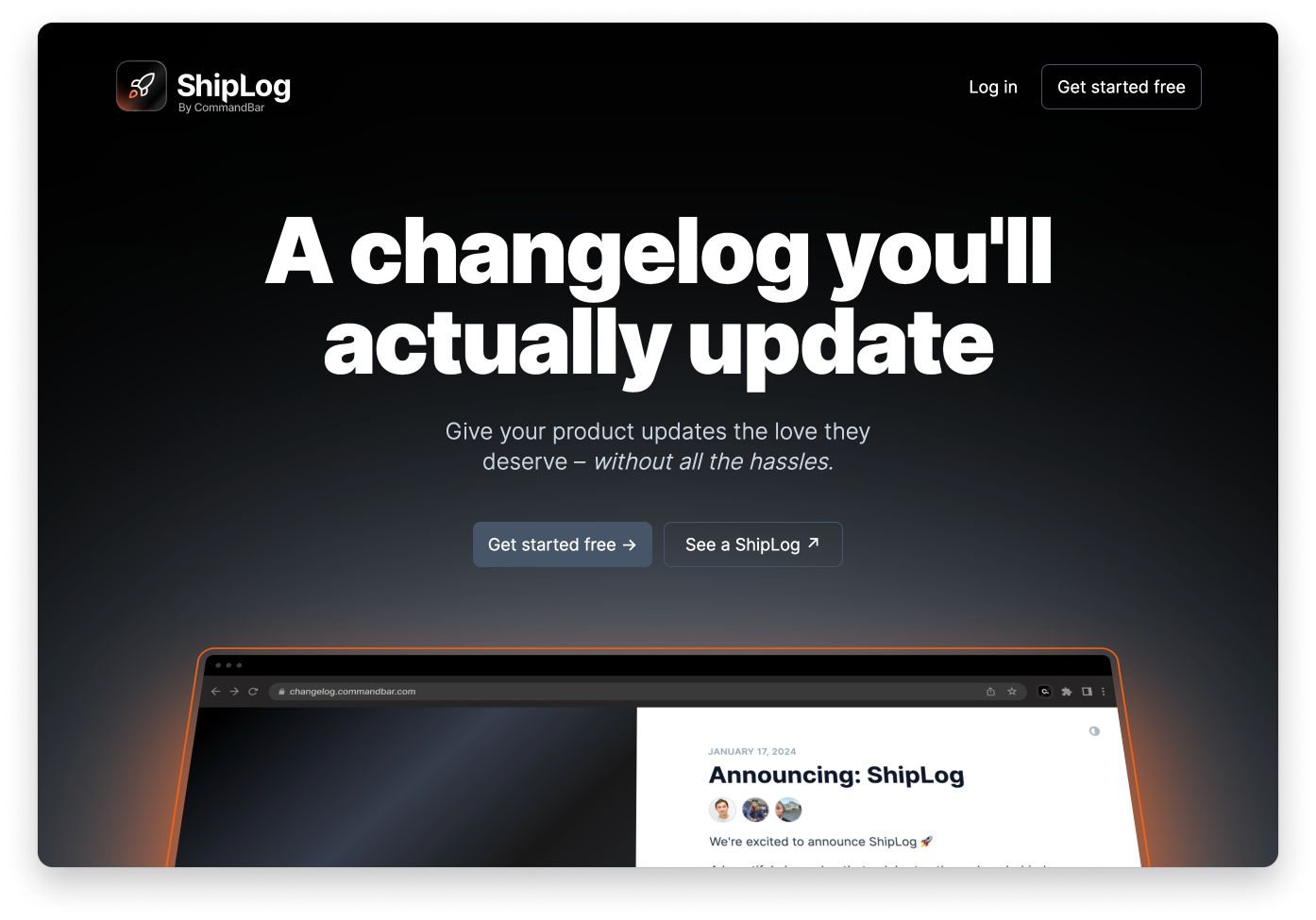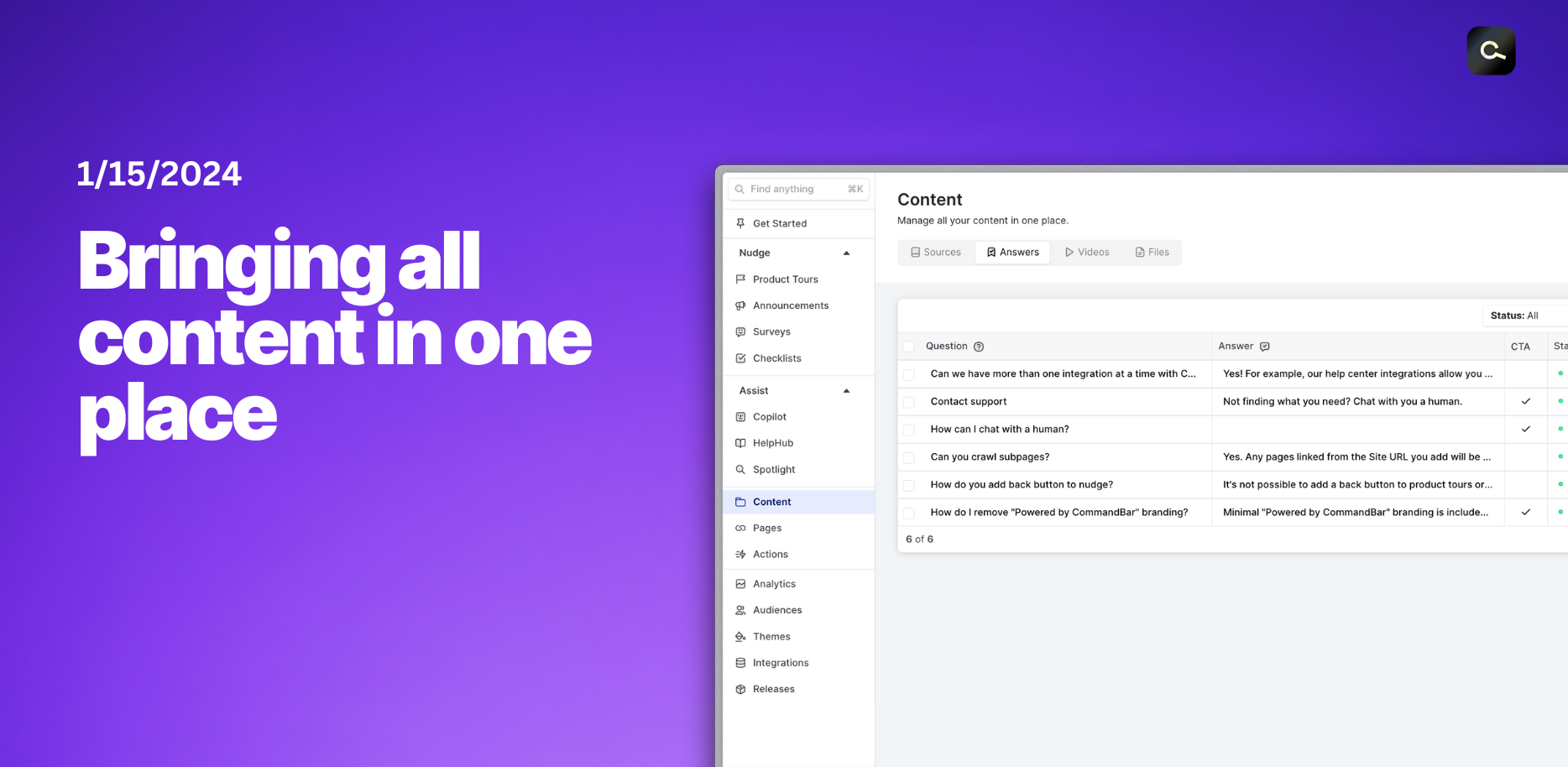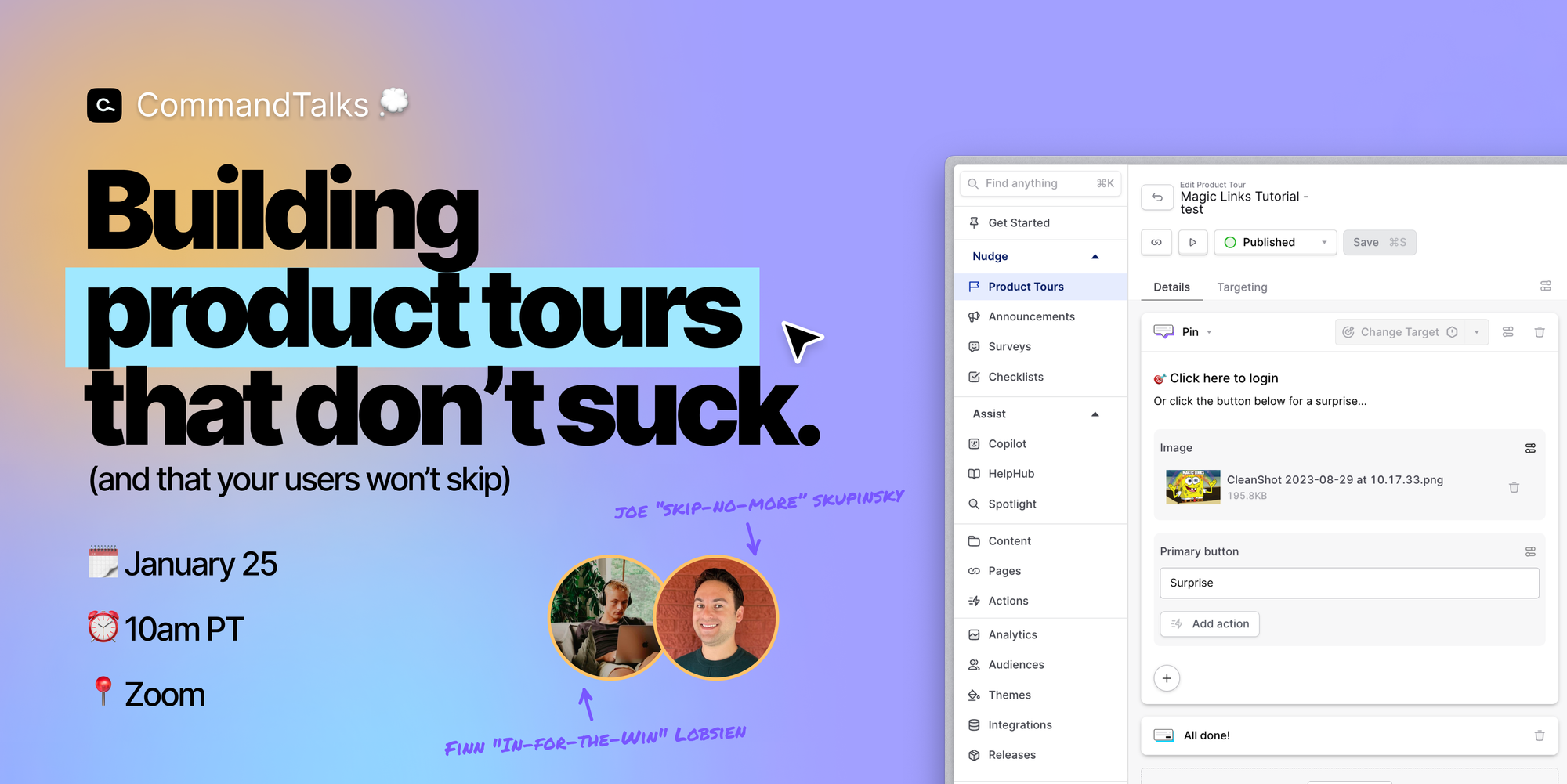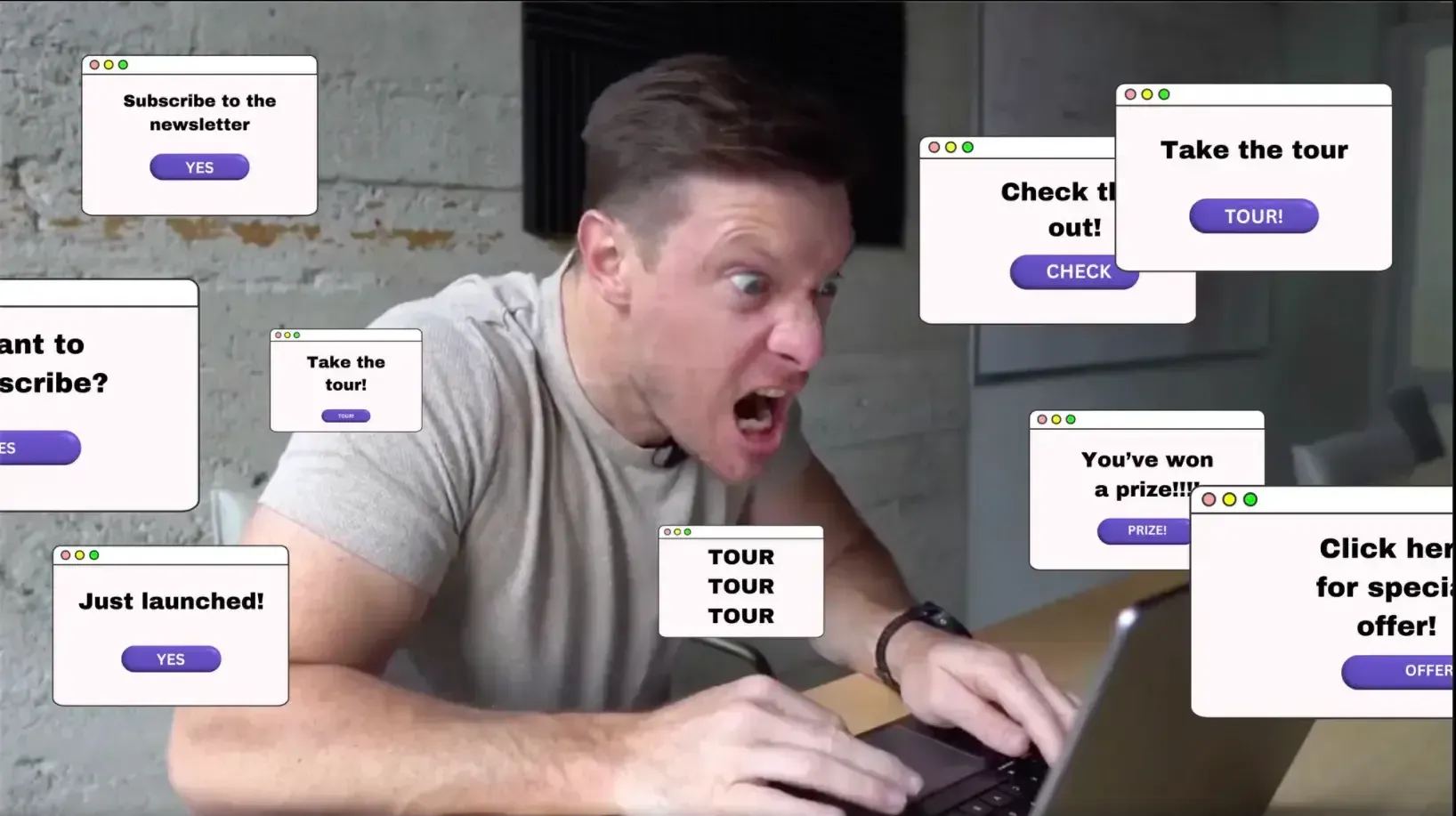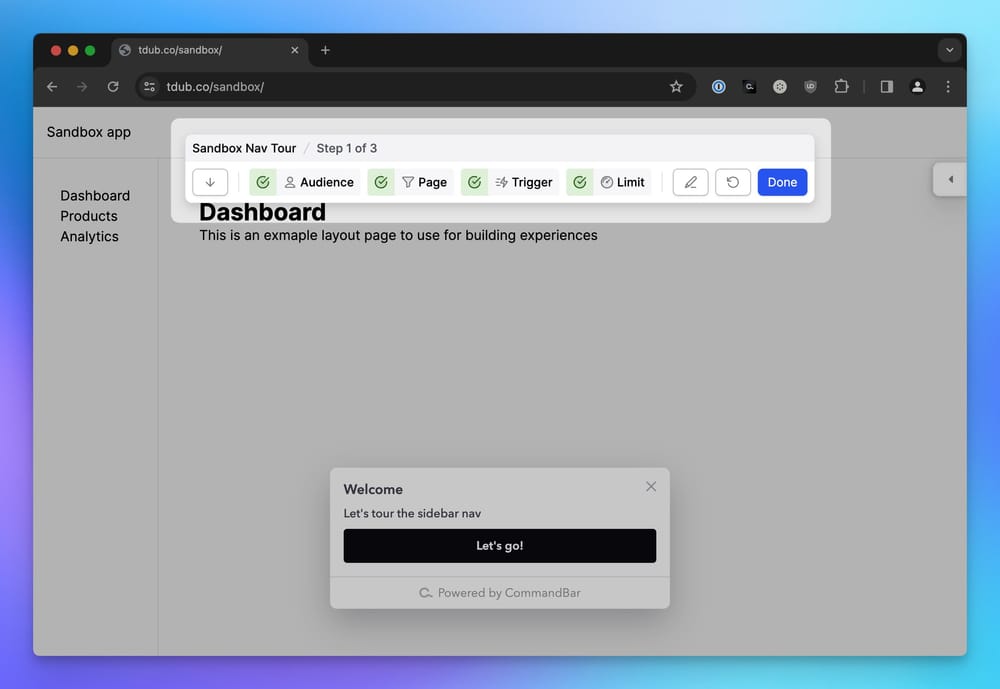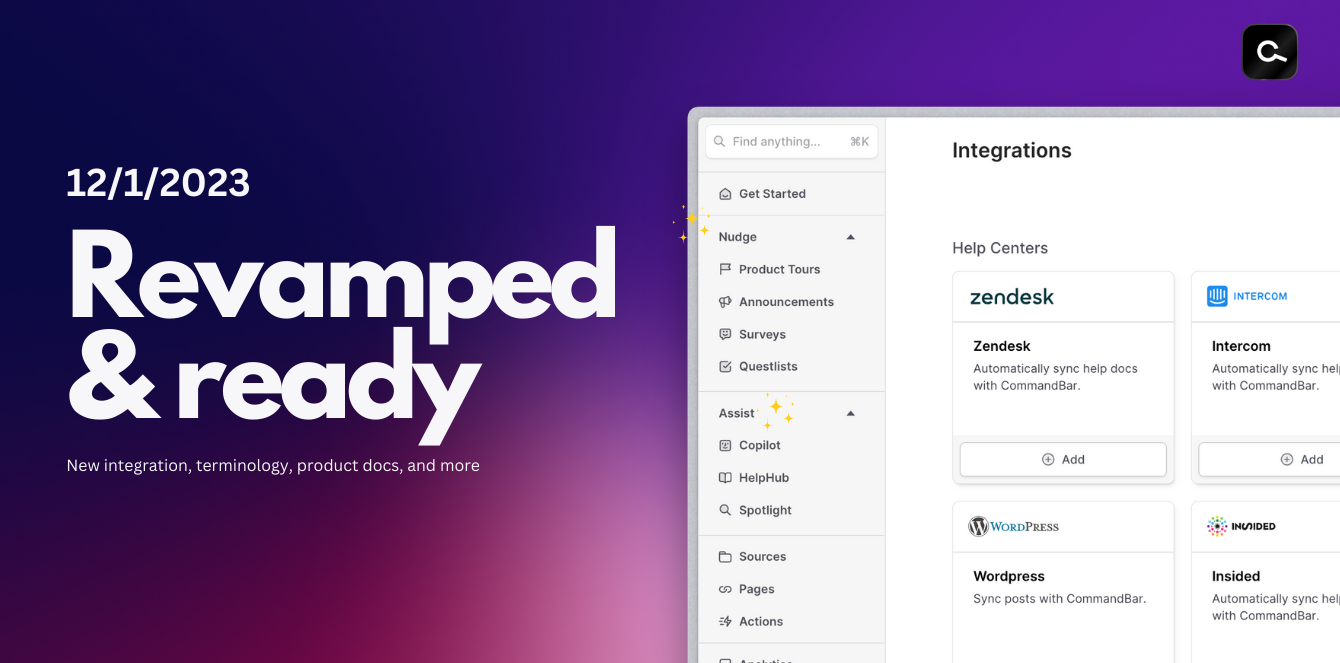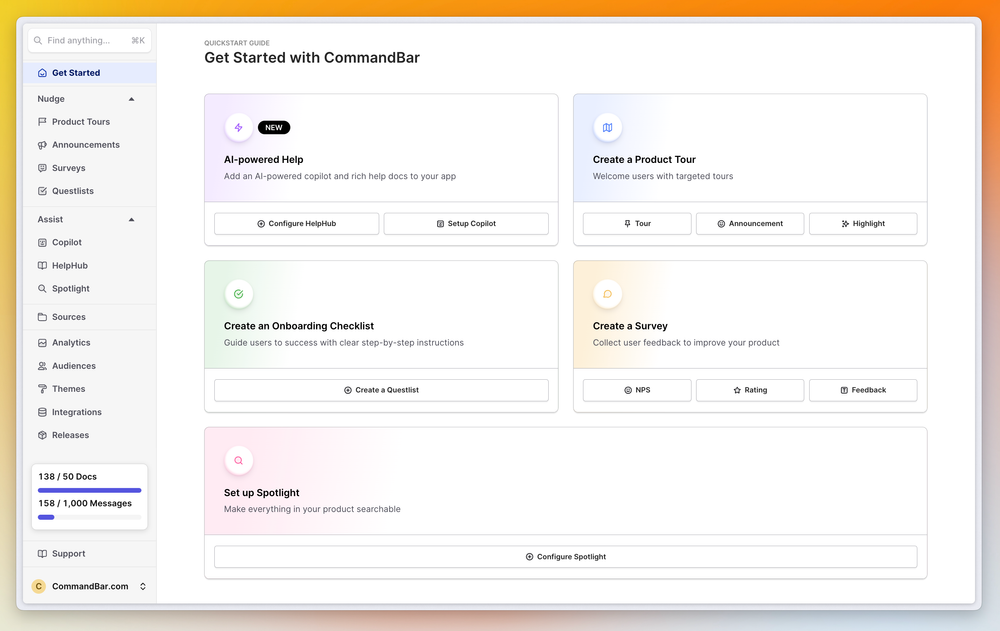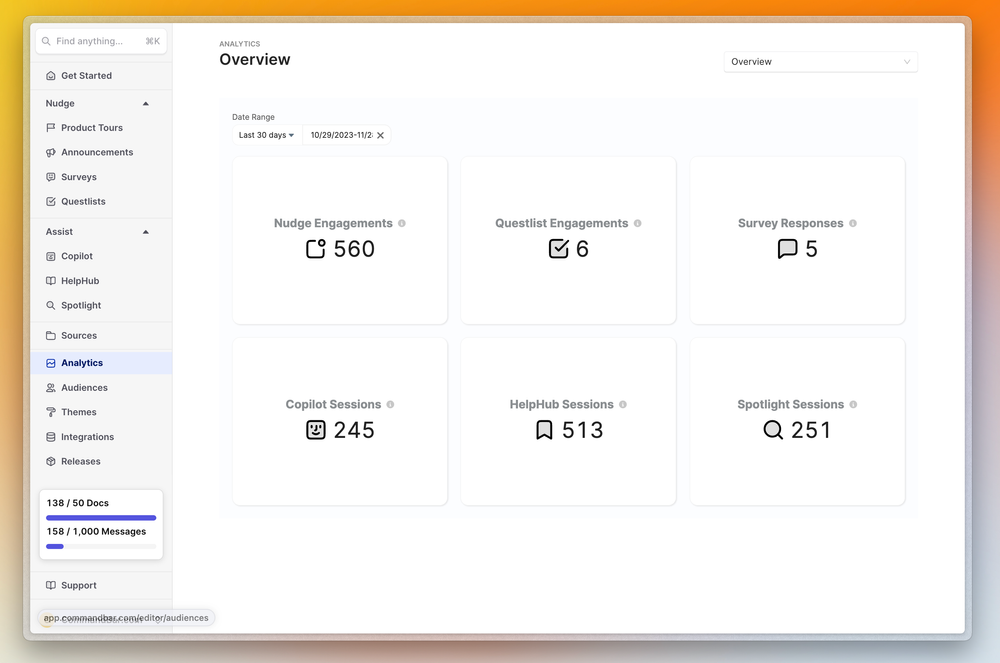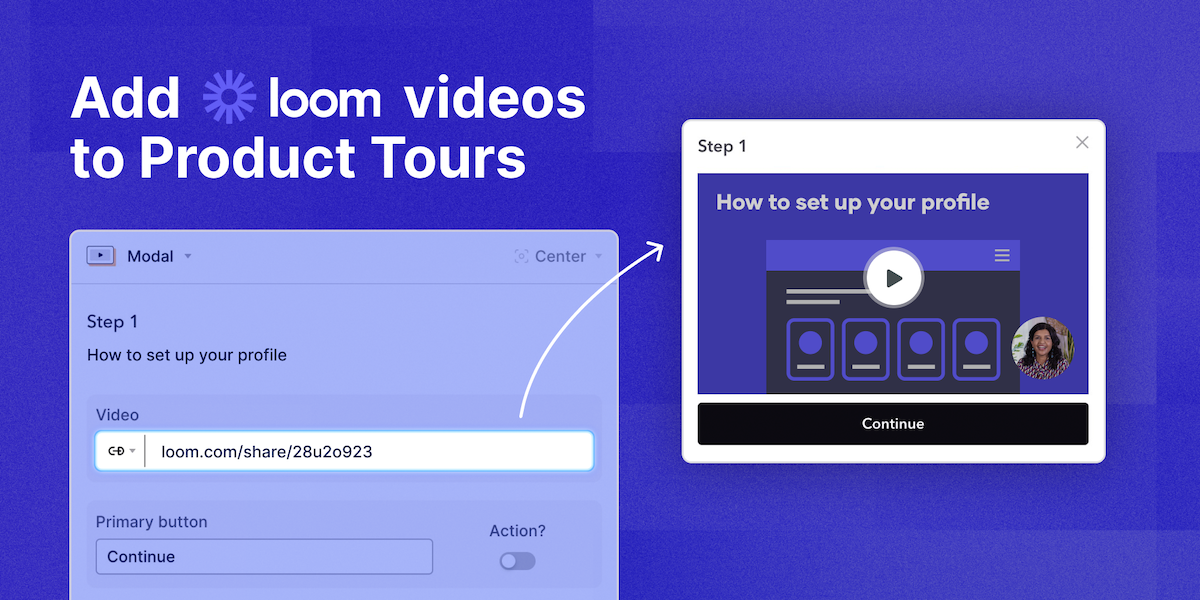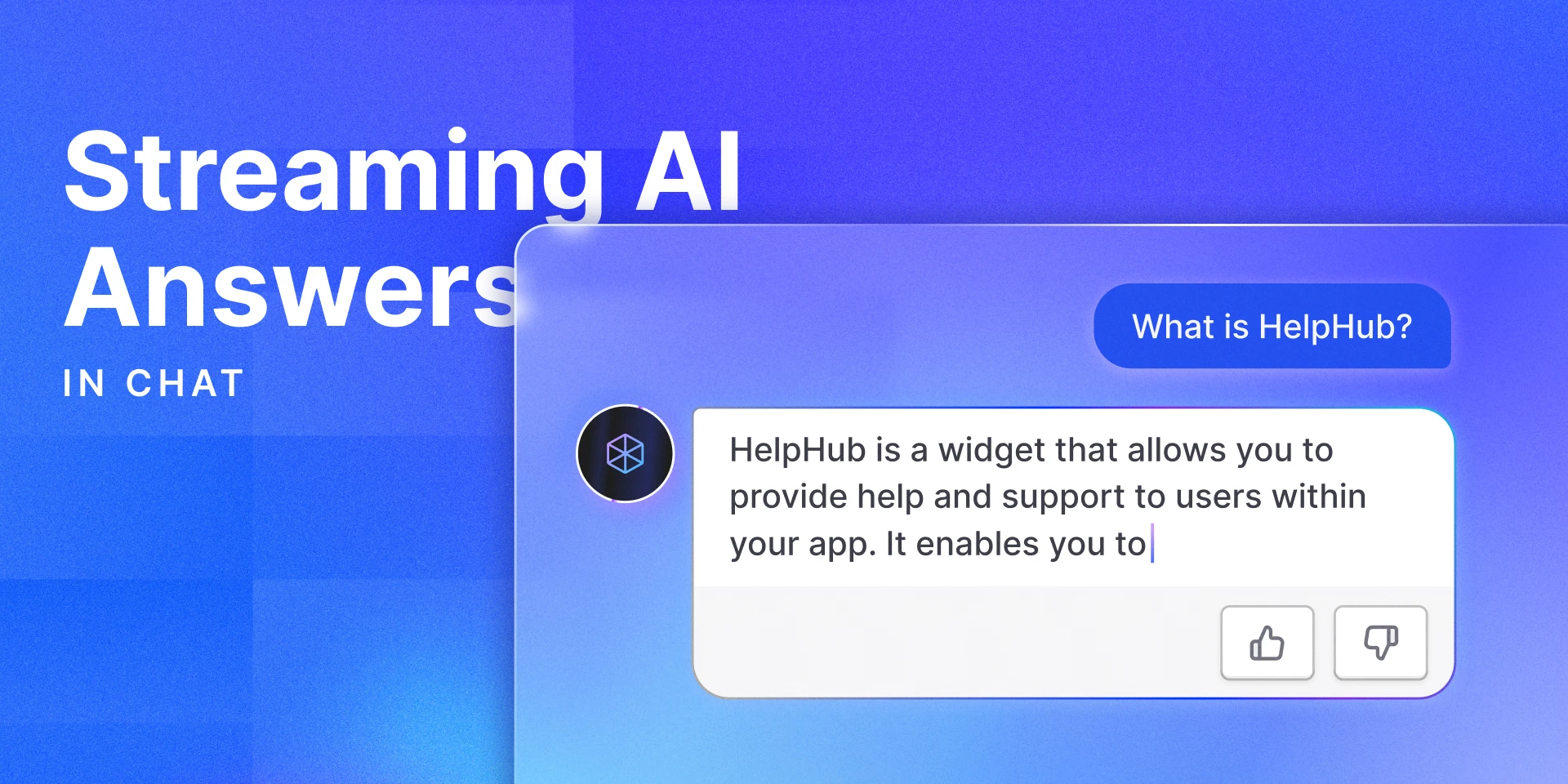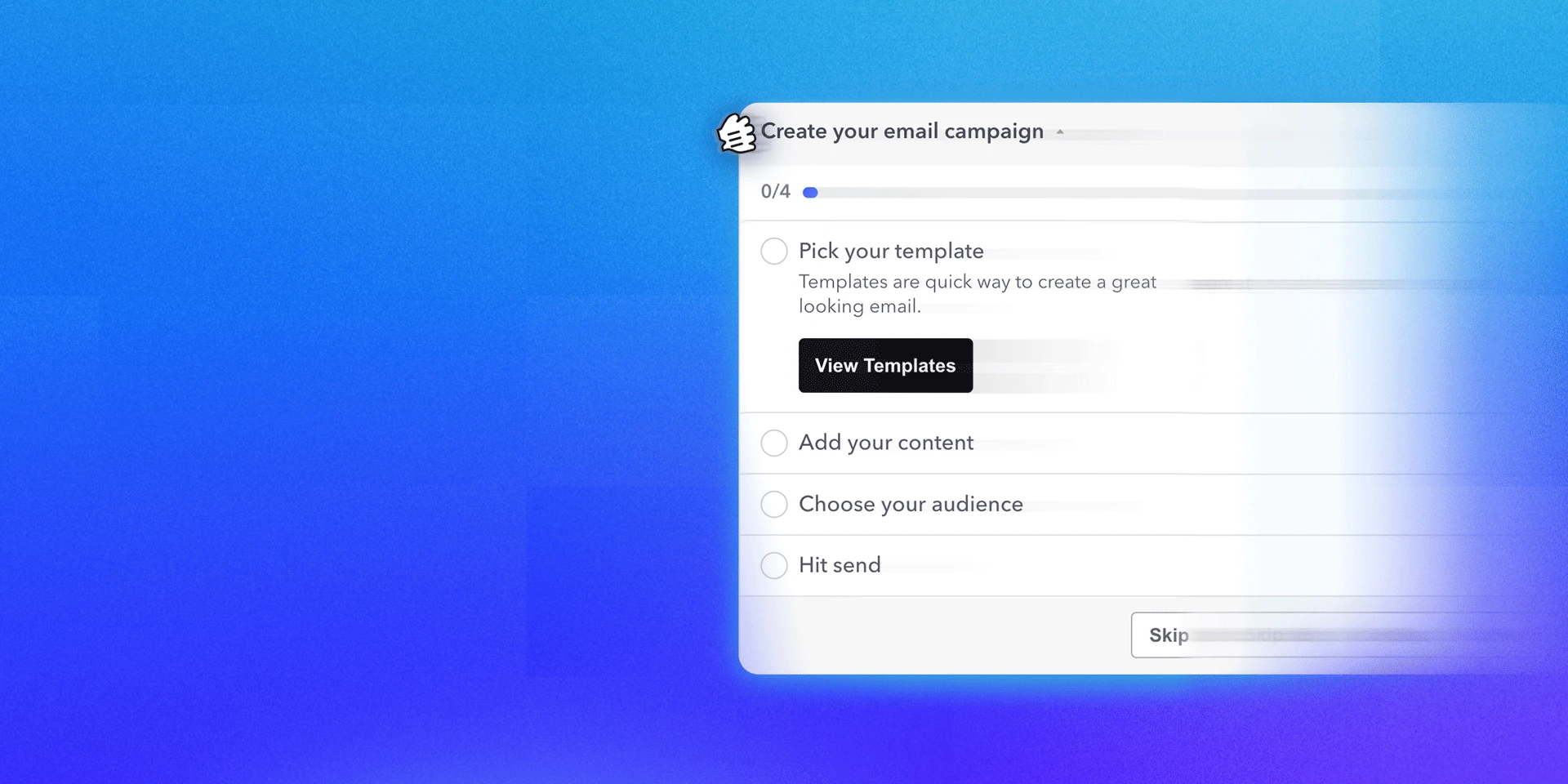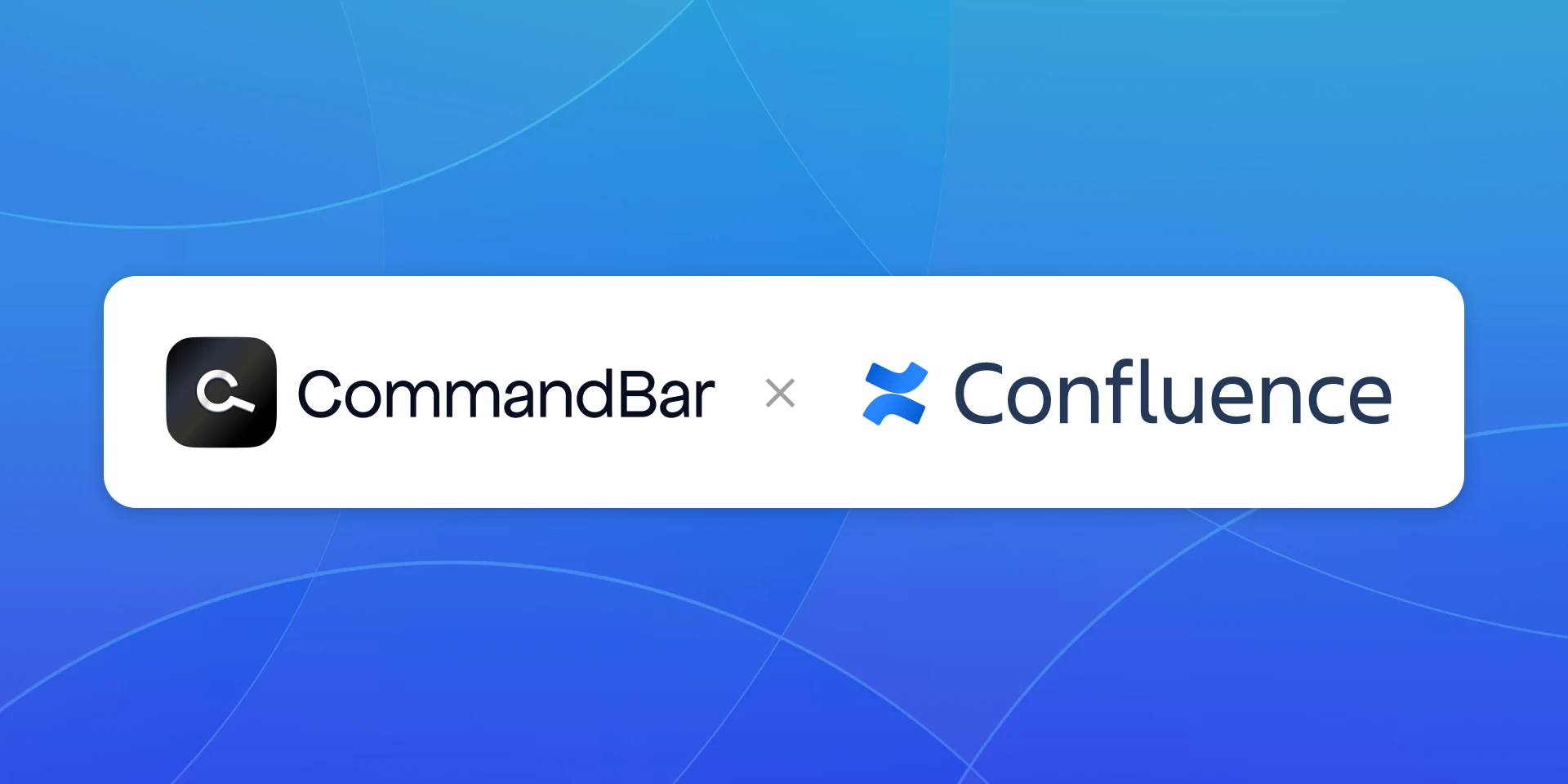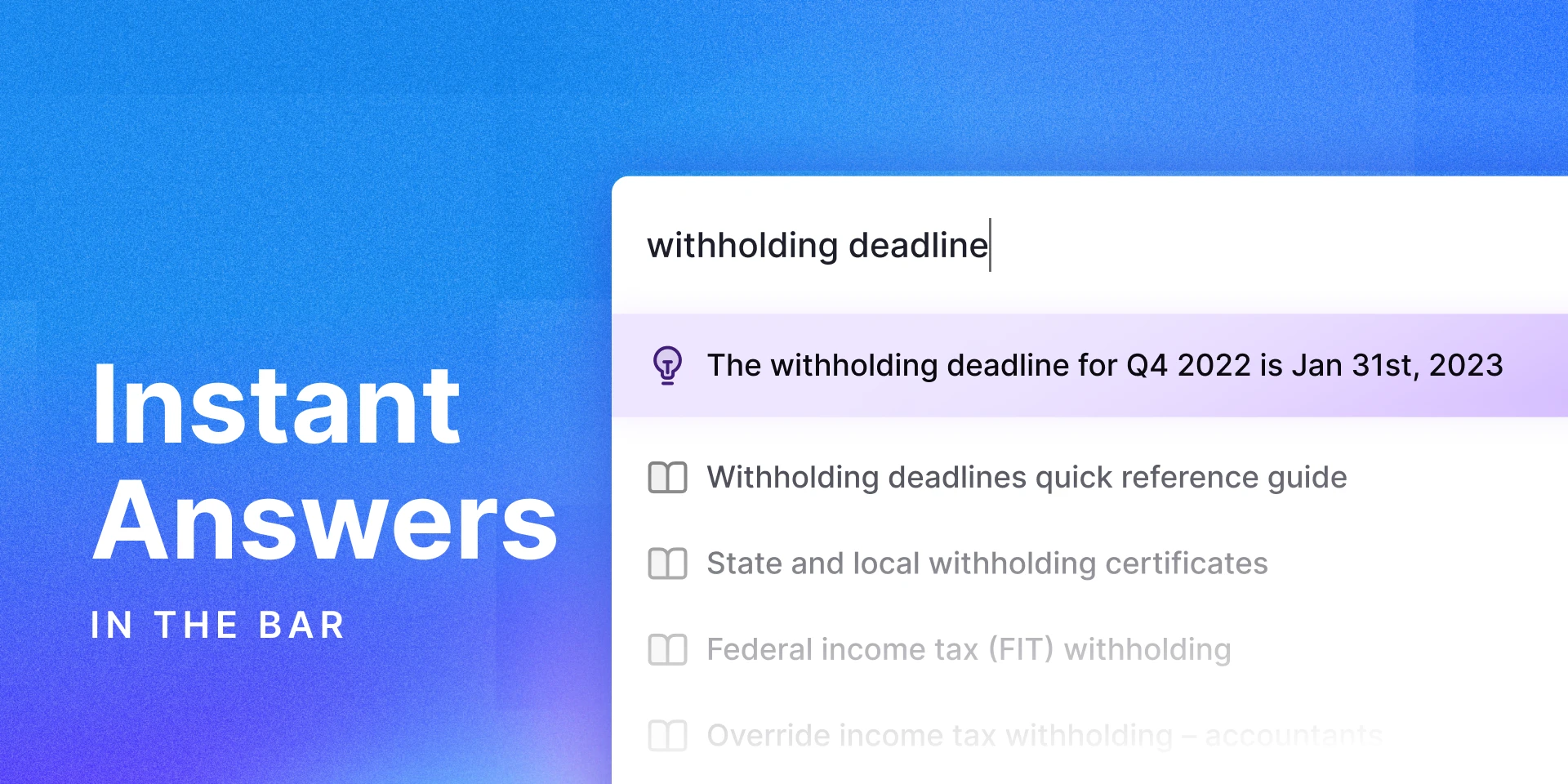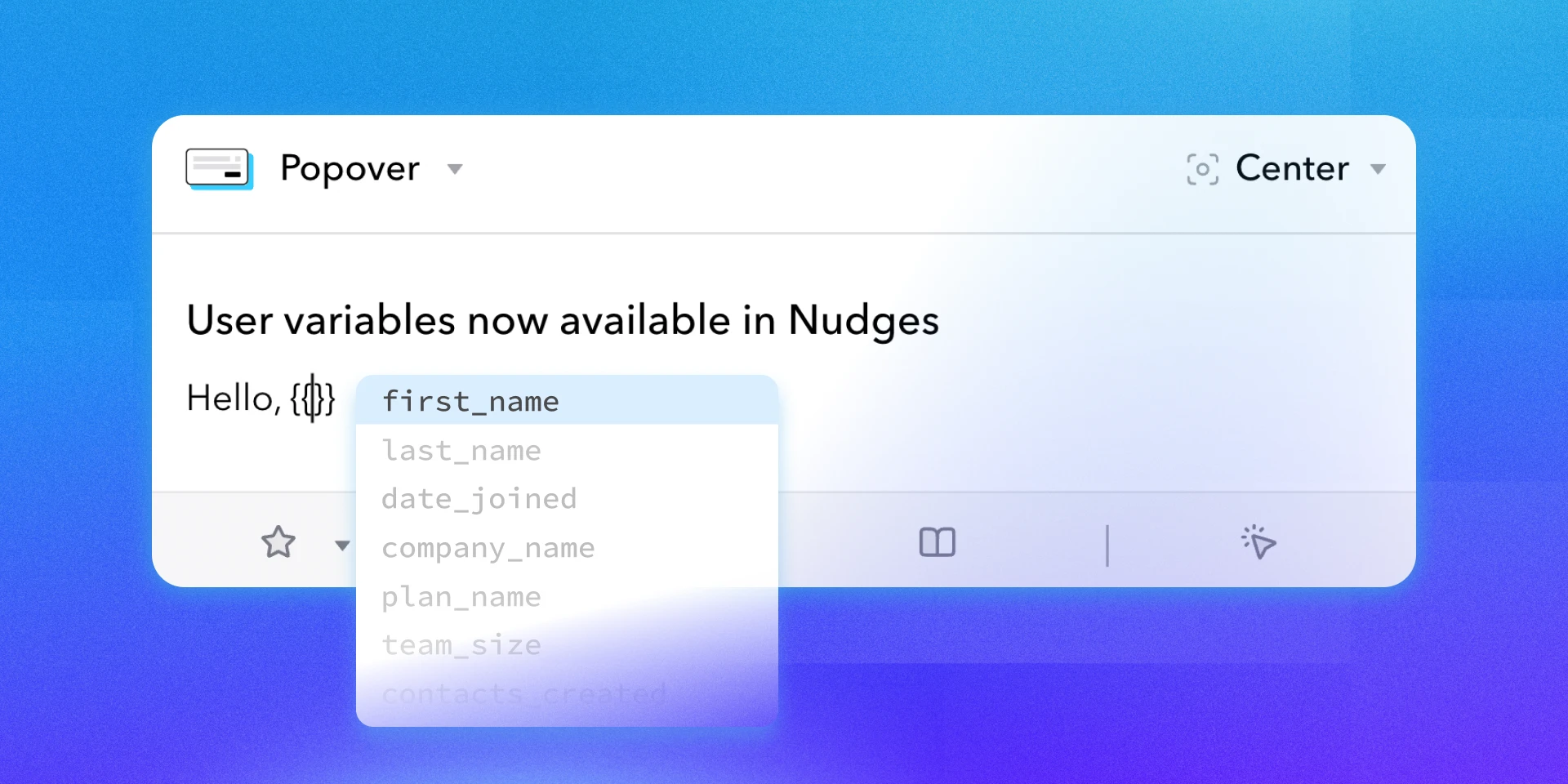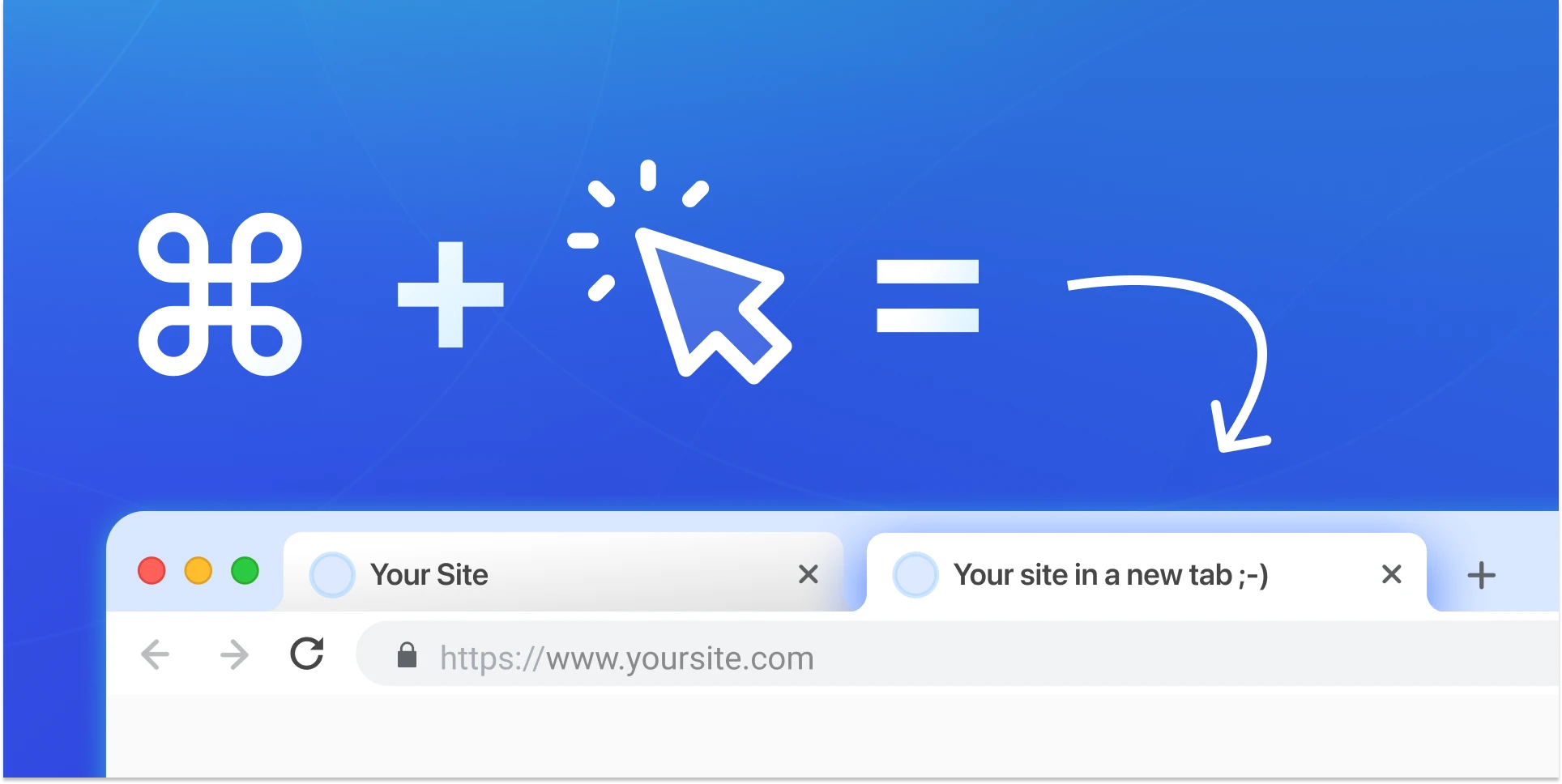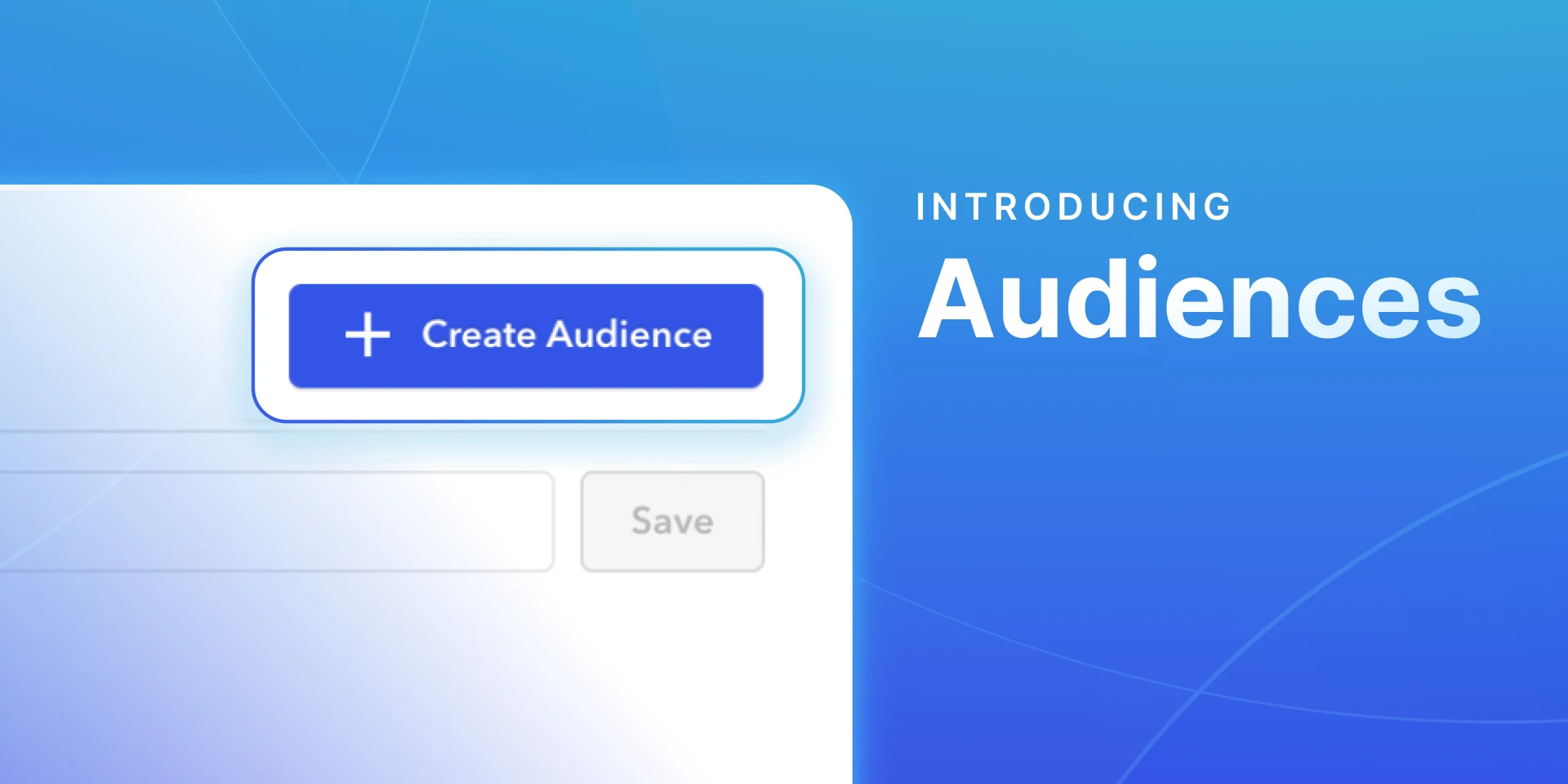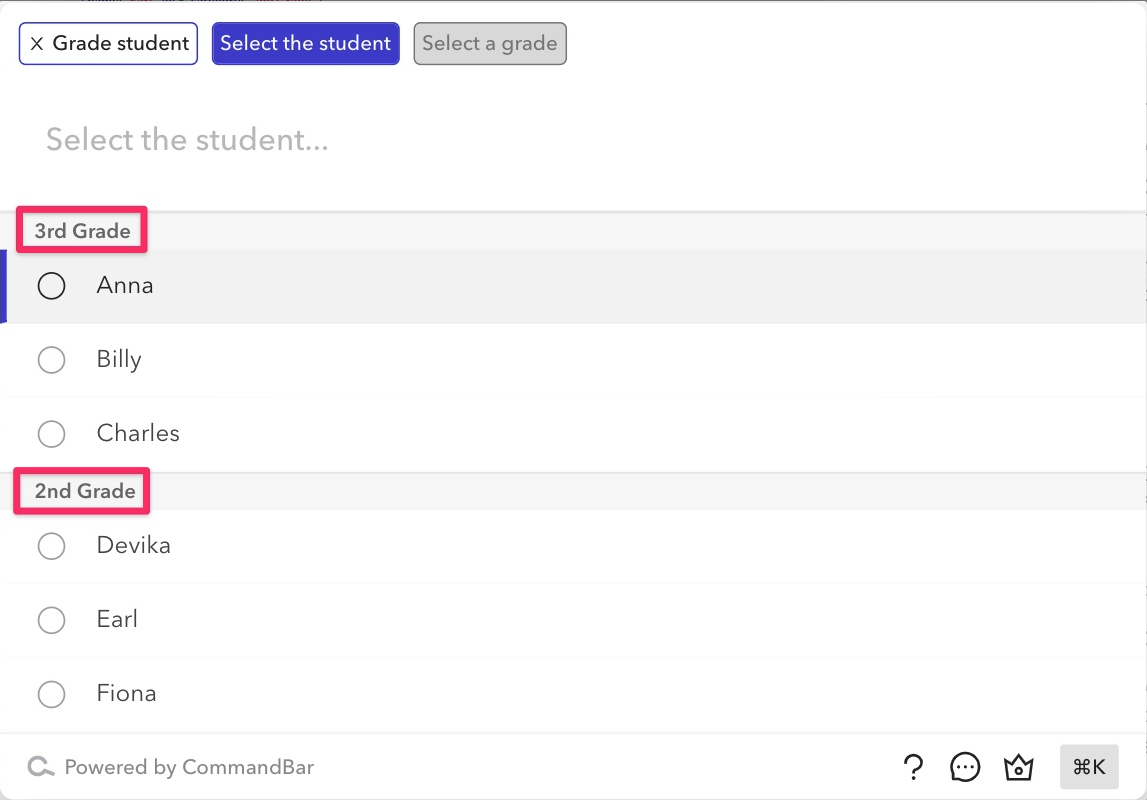Howdy folks!
It's here. It's finally here. Get your partner in front of the screen and tell your kids The Lego Movie's over because you need the big screen. Yes, the CommandBar changelog is here.
💬Copilot Analytics
Your users are talking. Now you're listening: Copilot now has analytics:
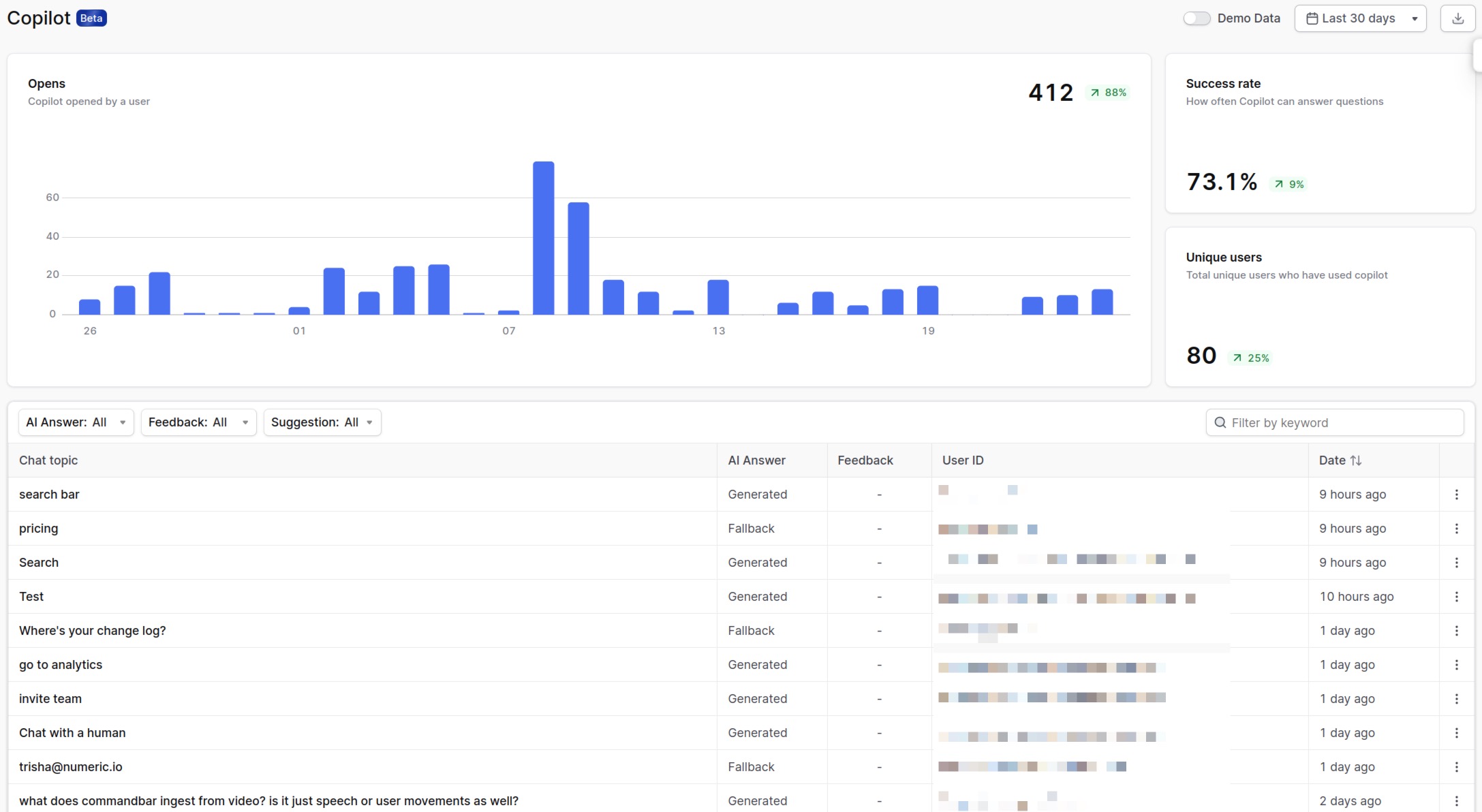
Copilot has been around for a while, but we've now added the guac to the burrito by giving you the insights you need.
Now you can discover:
- Replay all Copilot chats: See what users are asking for (and how) to discover user intent and surface what's unclear in your interface.
- End user feedback (👍/ 👎 ) on all conversations: Find out where AI answers need work and optimize your docs.
- All chats where AI used a fallback: When the AI couldn't generate an answer, you'll find out here to spot gaps in your documentation or find other errors.
Plus some quantitative data like opens, users and the success rate.
Sound good? Head to Copilot analytics and mine it for insights. Then look super smart in your next meeting. If anyone asks where those insights come from, a classic is "They were revealed to me in a dream."
Okay, career advice over.
📍The Detail Dungeon
As product nerds, we love the small details. Figured you might, too. So here are 3 cool things we shipped:
- Back by popular demand: Thomas re-shipped the "unsaved changes" modal, which we had shipped and then unshipped.
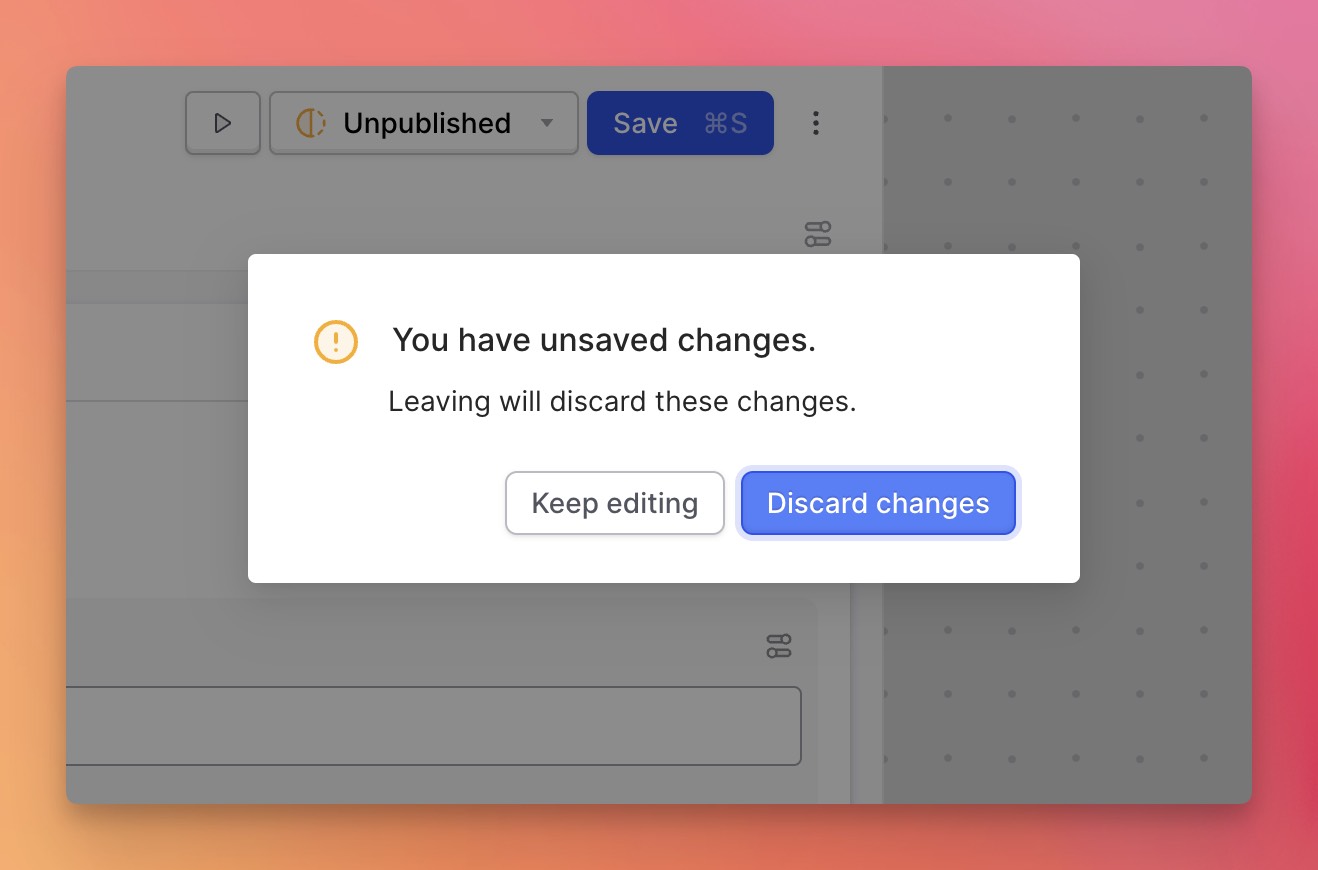
- Gus added an option to make Copilot answers "training only," meaning it won't use them verbatim, but let AI use its own words.
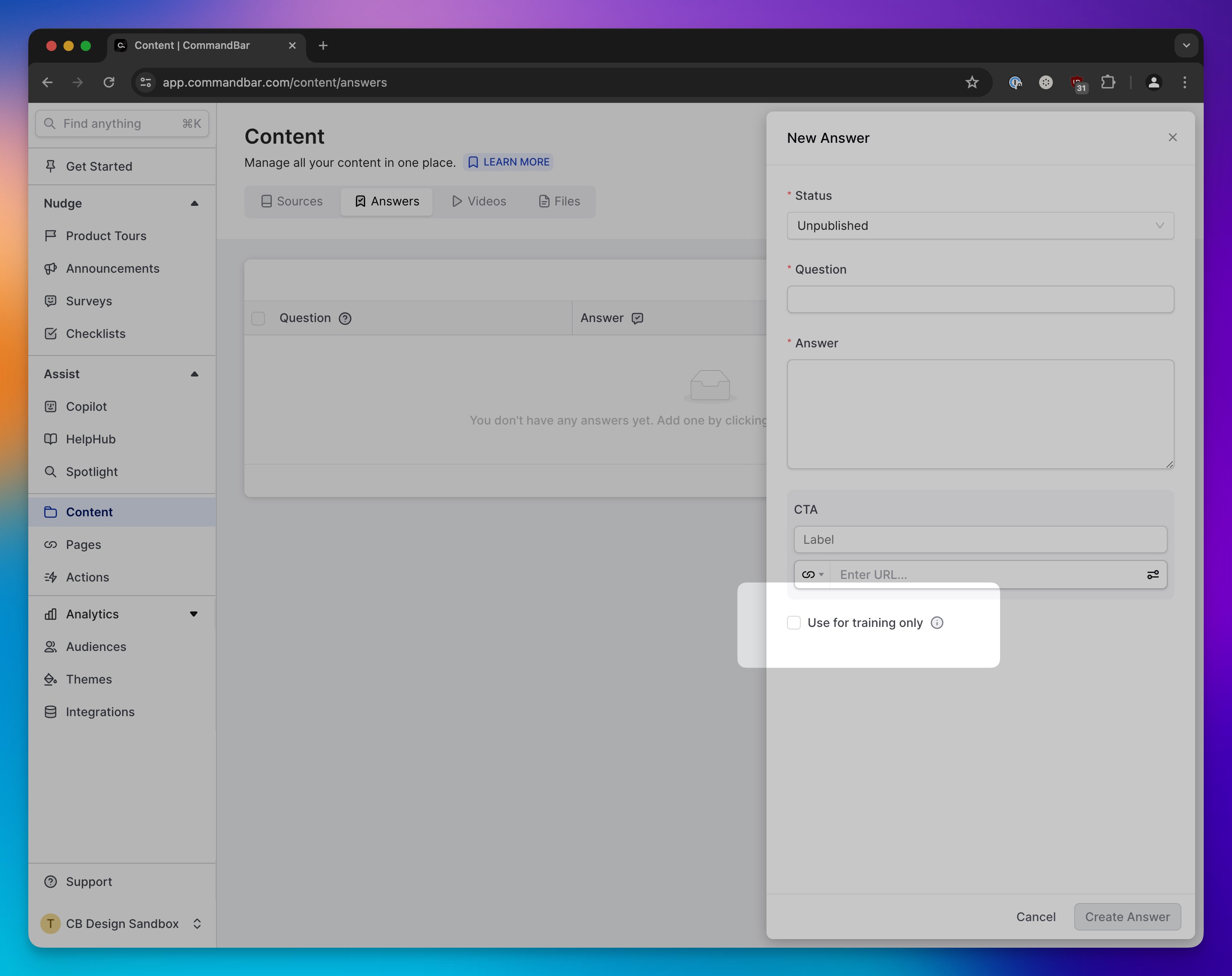
- Thomas added a nice banner to make product tours more non-annoying by recommending a start page.
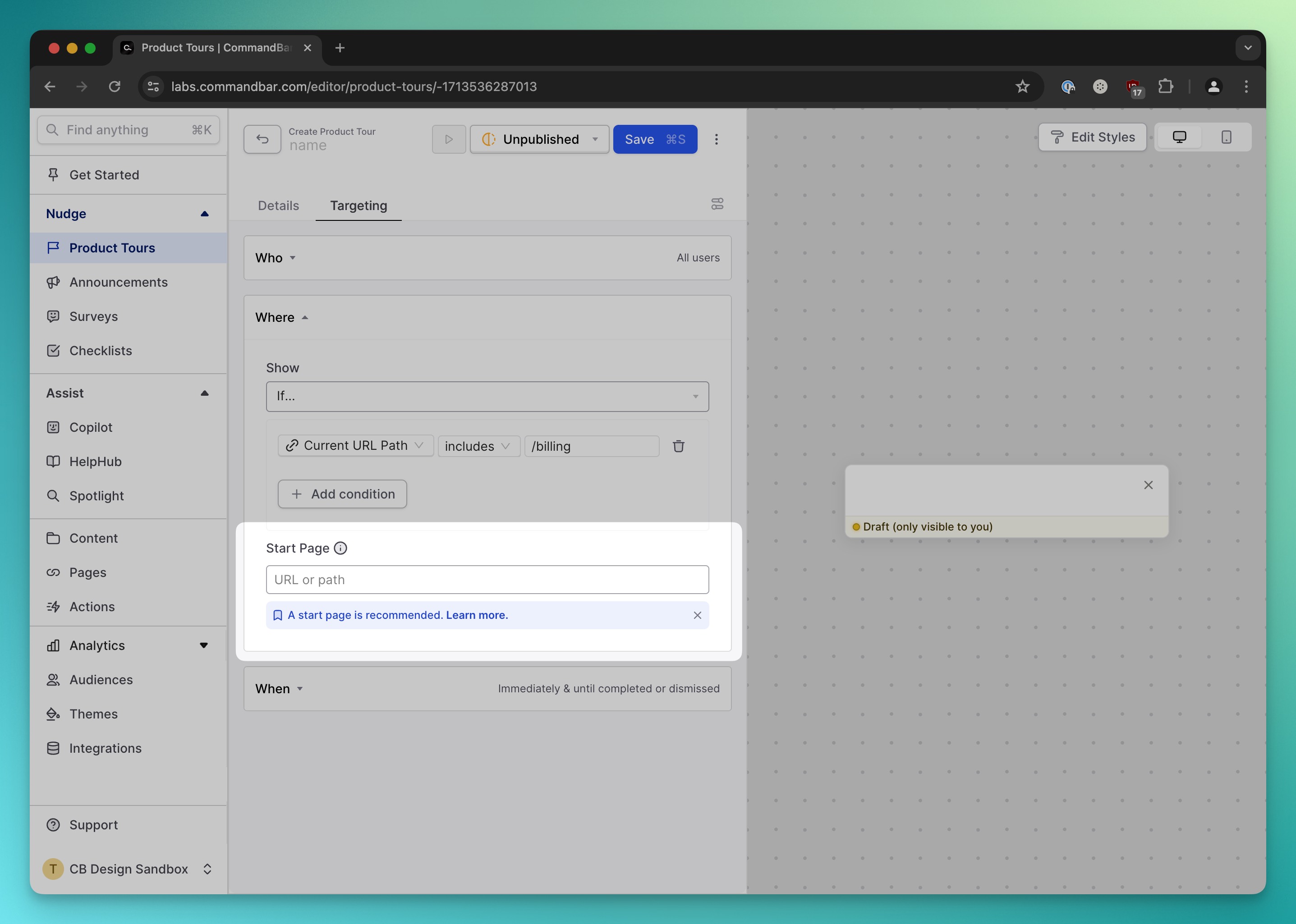
- Gus enabled PDF upload for Copilot so you can turn any PDF into training content.
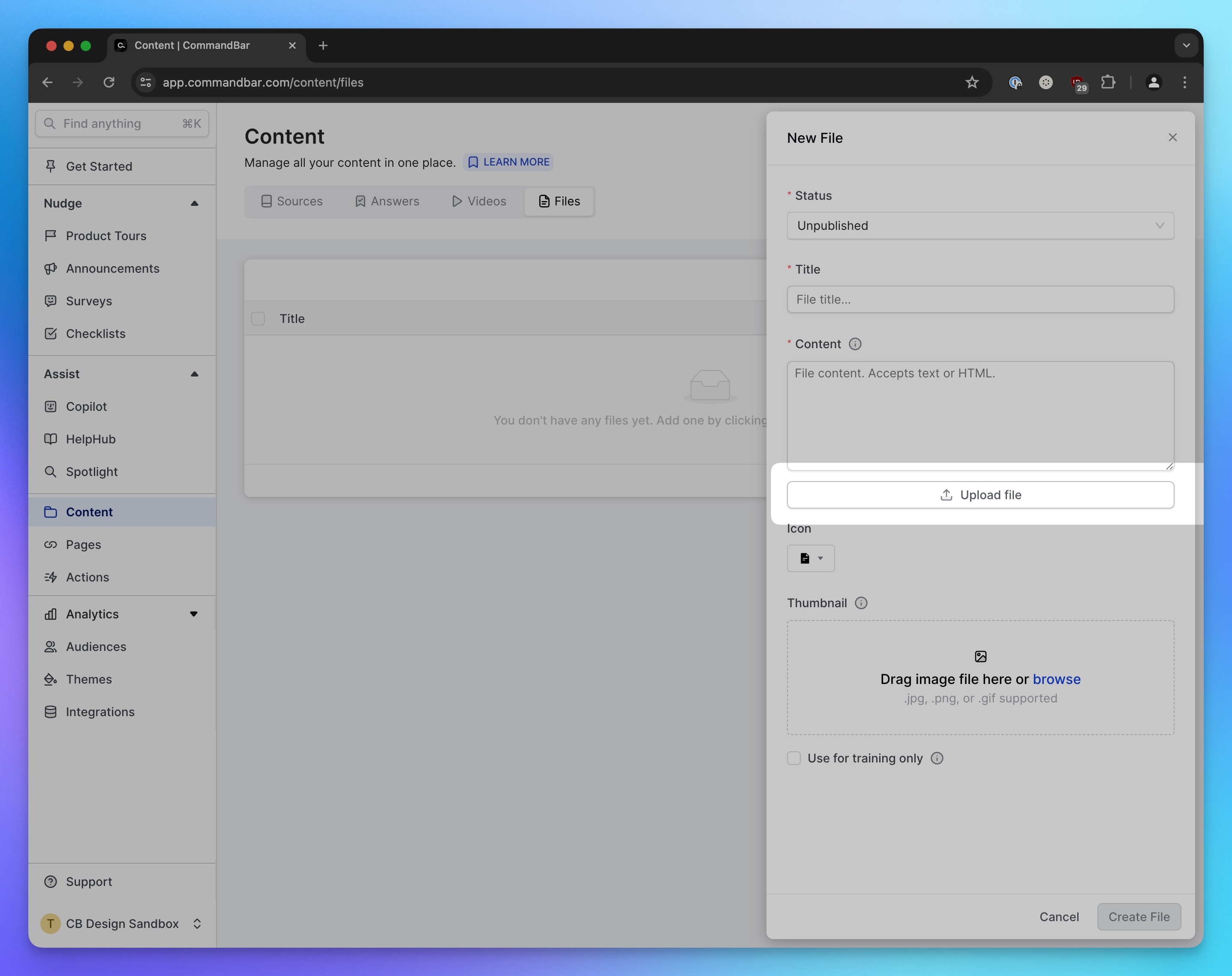
That's it for this edition of the changelog. As always: Keep is user-friendly.